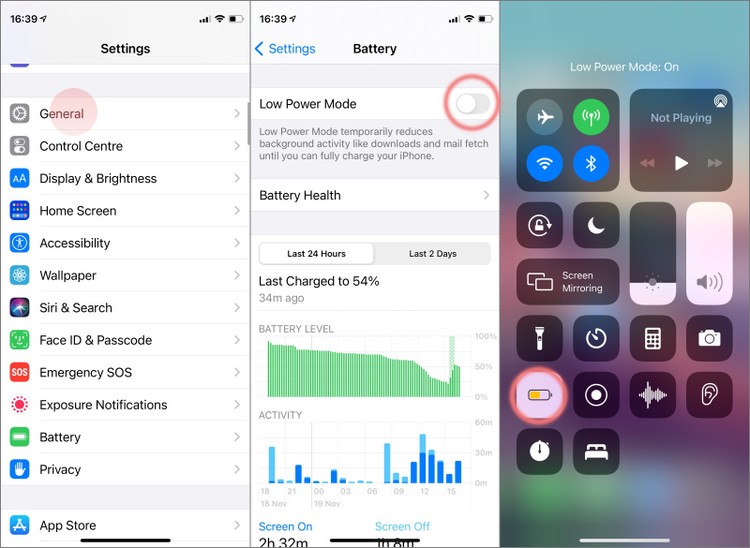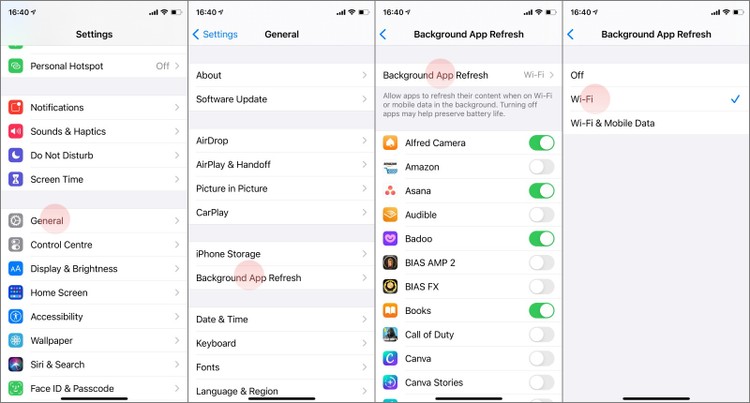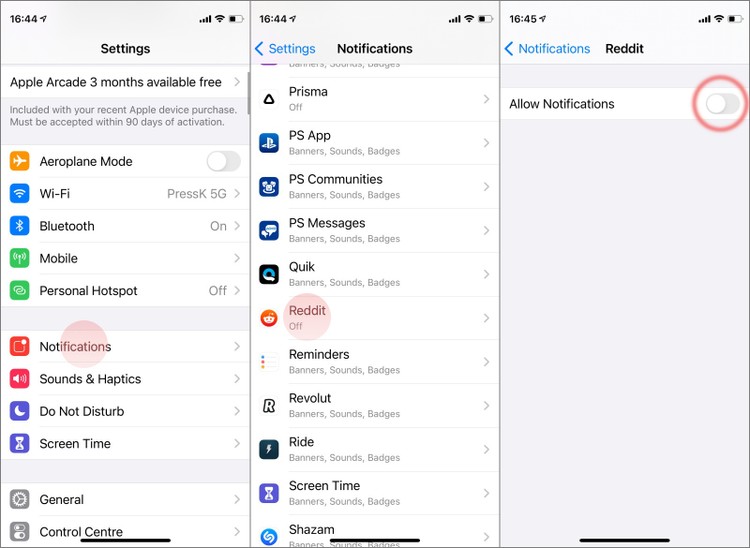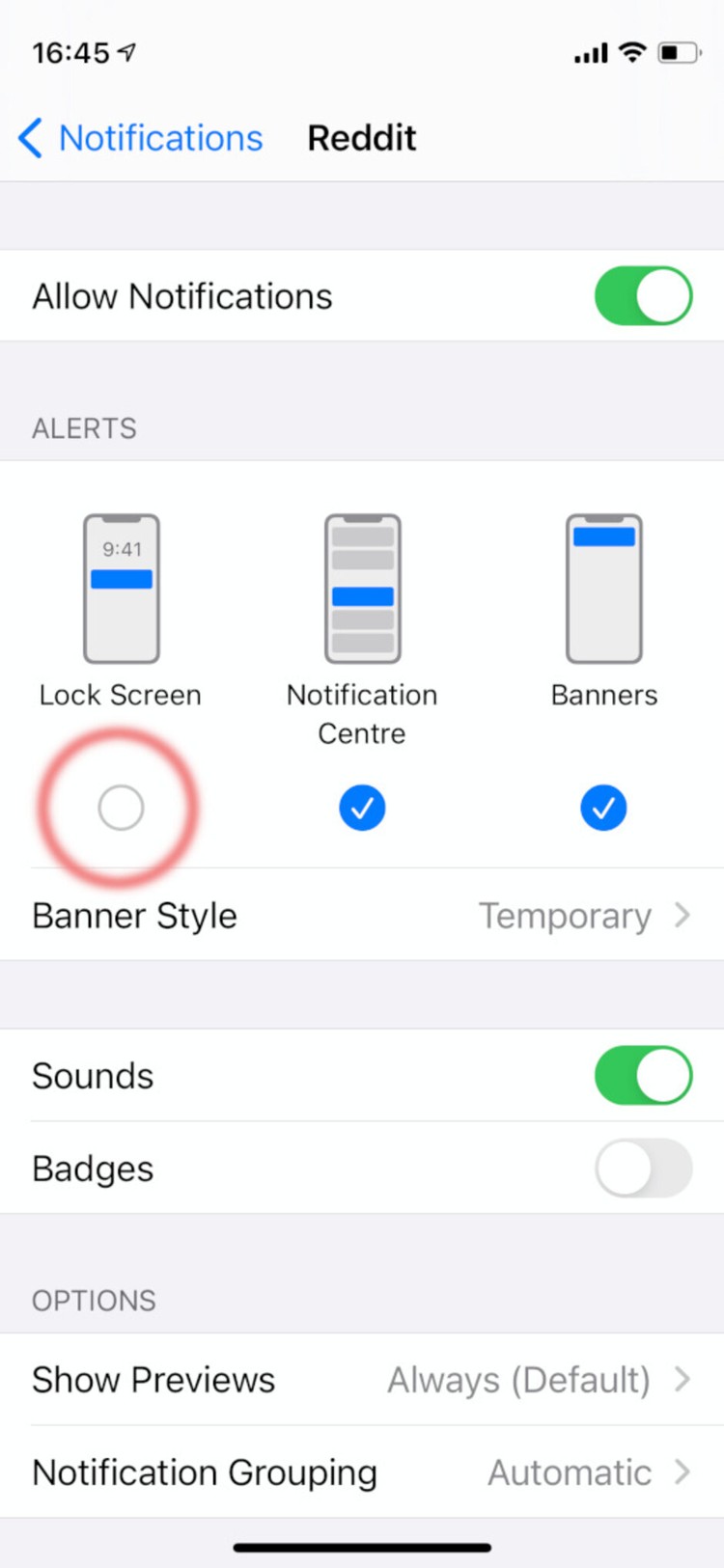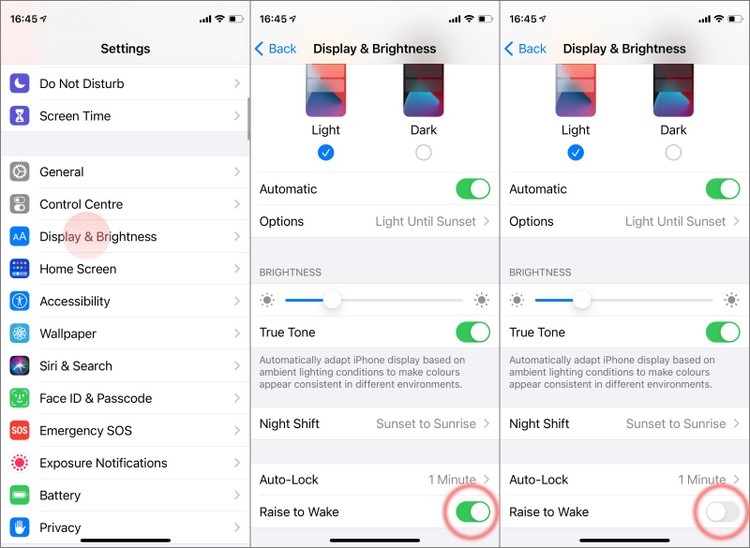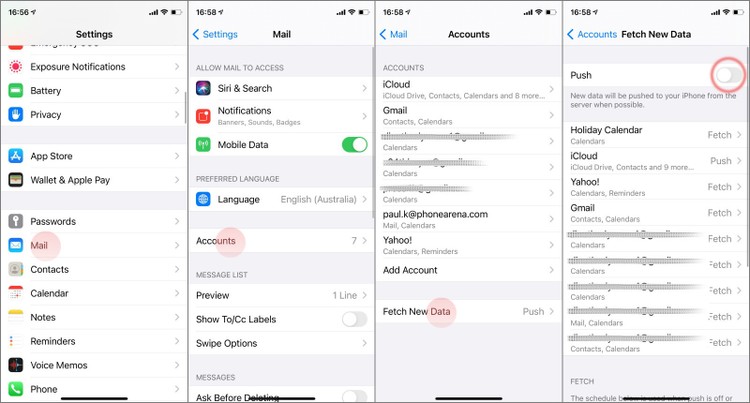iPhone 12 Battery Saving Tips
2021-02-05
iPhone 12 Battery Saving Tips That Works!
iPhone 12 battery sizes
- 5.4" Apple iPhone 12 mini battery: 2227 mAh
- 6.1" Apple iPhone 12 battery: 2815 mAh
- 6.1" Apple iPhone 12 Pro battery: 2815 mAh
- 6.7" Apple iPhone 12 Pro Max battery: 3687 mAh
For the most part, they can carry you through the day. iOS is great at preserving battery when it's in standby and Apple loves to stick to that "all day battery" promise. So, if you are a regular user, you shouldn't feel pressured by a red-colored battery bar. But, every once in a while, you will find yourself taking a bit too many photos and clips with the camera... or you will get carried away with playing a new game for a bit too long. Guilty pleasures, right? Well, on the iPhone 12 series, karma is quick to hit, as gaming on them is a bit of a battery hog.
So, for the power-conscious among you, maybe you need to keep a set of tips on how to save those precious percentages for longer. Well, it's your lucky day — we have those tips right here!
Use Low Power Mode at all times
Obviously, this should be your go-to option at the very start. Low Power Mode tweaks things behind the curtains that we don't even have user access to — like throttling processor performance, for example. Your iPhone 12 will prompt you to enable Low Power Mode when it hits 20%, but you can do it whenever you wish if you are anticipating a long day.
Either enable it from Settings -> Battery, or through the Control CenterHowever, Low Power Mode kind of takes all control from you — it will lock your screen-on time to 30 seconds, it will force your account sync push to the longest periods, and other amll annoyances. The following points will give you granular control over your iPhone so you can avoid needing to resort to Low Power in the first place.
Fine-tune Background App Refresh
This iPhone feature is often misunderstood. No, Background App Refresh does not keep your apps active in the background at all times. iOS actually likes and prefers to keep any app that is not on your screen in a "frozen" state. Whenever you swap back to that app, the iPhone will "re-activate" it, exactly where you left off.
With Background App Refresh on, the "frozen" app will have downloaded any new information that may have become available (like a social feed or new notes in an app like Google Keep), and — upon "unfreezing" it — it will be quick to show you that new data.
So, for apps that you use often, it's arguable that Background App Refresh actually saves battery — because it keeps them up to date and you don't need to spend time (and battery) waiting for the app to load up anything new whenever you open it.
With that in mind, my tip is to set Background App Refresh to only work on Wi-Fi. The logic here is that mobile data drains more battery than a Wi-Fi connection. And, if you currently are connected to your Wi-Fi, chances are your iPhone is near a wireless charger puck as well. Not only will this save you some battery, you will also be able to top up before you leave your current space as well.
Silence non-essential notifications
Notifications on iOS have the nasty habit of lighting up your screen, which is admittedly useful — you can very quickly glance at the phone and see what just came in. But, in 2020, we have so, so many apps that constantly demand our attention... and they light our screen up every time they feel like it! And, it's well-known that the screen is one of the biggest battery-drainers on any phone.
Well, it's time we take control back.
Go into Settings -> Notifications and disable the apps you don't care for. The screen will stop lighting up for Reddit trending posts and your iPhone will get more battery to work with.
Alternatively, you can set up your chat apps specifically to play a beep sound over the speakers, but not light your screen up. To do that, you need to head into an individual chat app's settings, notifications, and then disable the Lock Screen toggle.
Disable Raise to Wake
Here's something that grinds my gears — if you have an iPhone in a wallet case, in a pocket, or in a purse or bag, it will still light up its screen if it senses a "lift up" motion. Competing smartphones usually use their proximity sensor to realize that "Hey, the screen is actually obstructed, so there's no reason to light it up now", but the iPhone is happy to glow even when enclosed behind the flap of a case.
Naturally, disabling Raise to Wake will stop the device from lighting up for no reason. So, that should take care of some random battery drains on your iPhone. You can still wake the screen by tapping on it once, so no huge loss here.
Disable "Hey, Siri"
Yeah, it's cool that Siri is always listening but what's not cool is that she does take a small toll on the battery. So, if you don't really find yourself talking to your digital assistant often, maybe just stop her from listening for the "Hey, Siri" phrase. This should save some extra battery on the iPhone. You can still call her up by holding the iPhone 12's side button, so all is good.
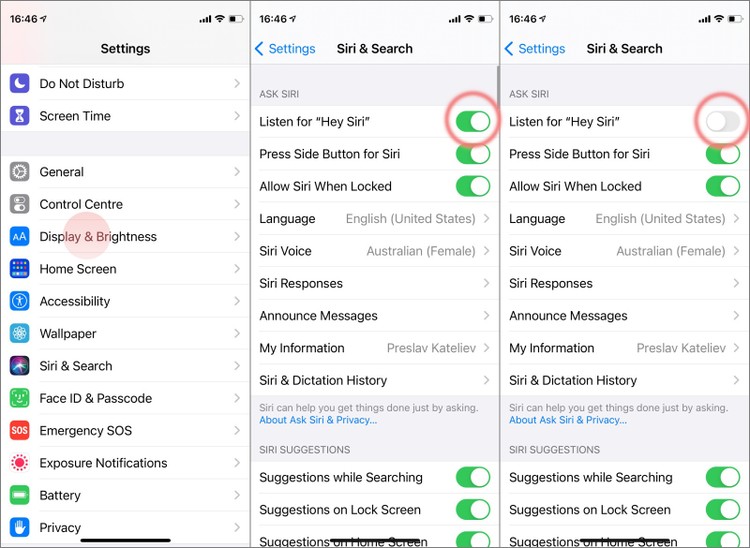
Tune Location Services
GPS and location tagging drains battery – that's not a shocker. And many apps need this — either for navigation, or actual location sharing. If you figure you are better off without Location Services entirely, go into Settings -> Privacy -> Location Services and turn the toggle at the top off.
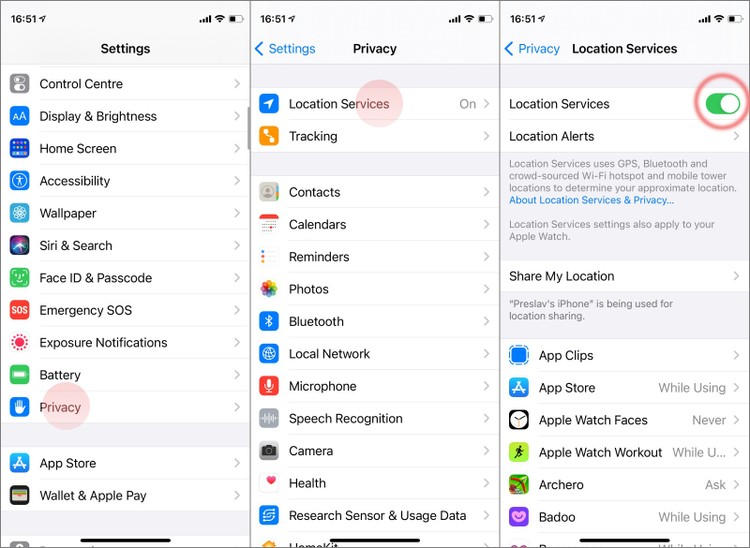
Disable 5G connectivity
5G is great, 5G is the future, you know — we keep hearing that. But that future isn't exactly here yet — not unless you happen to live on a patch of land that happens to have 5G coverage. Now, it's extremely fast, but also takes a toll on your battery. And, while iOS will intelligently be switching between 5G and 4G to save power, it doesn't change the fact that it will actively be "listening" for 5G connectivity. So, until 5G becomes more widespread and dependable — why not just disable it for the time being?
Go to Settings -> Cellular -> Cellular Data Options, choose the Voice & Data option, tap on the LTE option to switch off the default 5G Auto mode.
Set account sync to "fetch"
There are three different methods by which your iPhone can get new mail, calendar events, contacts changes, notes, and app settings. What are the differences between fetch, push, and manual?
- Push - the new information becomes available on your iPhone as soon as possible
- Fetch - the iPhone actively scans for new information once every x amount of minutes
- Manual - the iPhone only looks for new information when an app that uses it is opened
Naturally, push drains the most battery as it keeps the phone "listening" constantly. Fetch is a good compromise, as you can set it to 60-minute intervals. And manual is the "save the most power" option as it will only download new items when the respective app is open.
This also helps save a little bit of battery on iPhone. But hey, every little bit helps, right? So, set up Fetch in the following manner: